Home - Scripts - Website Development
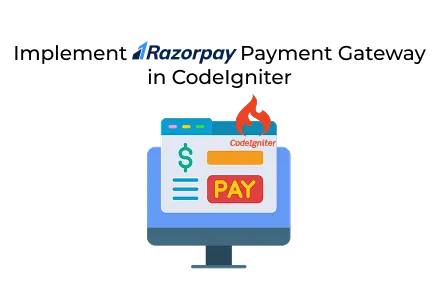
Integrating Razorpay with CodeIgniter enables secure payments, simple checkout, and smooth order verification, helping businesses scale online transactions seamlessly while ensuring customer trust and reliability.
Key Points
In today’s digital world, online payments are vital for website development, eCommerce platforms, and SaaS solutions. If you’re building an application with CodeIgniter, including a secure and reliable payment gateway is essential. Razorpay is one of the leading payment gateways in India, offering a smooth checkout experience, multiple payment options, and robust APIs.
This guide will walk you through each step of integrating Razorpay Payment Gateway into CodeIgniter and explain why it benefits businesses seeking custom web development solutions.
Whether you're a business owner working with website development services or planning to hire a PHP developer for your next project, Razorpay makes managing payments simple and secure.
The simplest method to integrate Razorpay into CodeIgniter is through Composer.
This will add the Razorpay SDK to your vendor/ folder. If you’ve chosen custom web development for your project, this integration will provide flexibility and security when accepting payments.
Create a controller called Payment.php to manage order creation and verification.
Now, create a view file called checkout.php to display the Razorpay payment form.
Open application/config/routes.php and add:
Integrating Razorpay Payment Gateway in CodeIgniter is simple with Razorpay’s PHP SDK. You just need to:
If you're planning a new project and need secure, scalable payment solutions, it’s best to hire a PHP developer with expertise in Razorpay integration. Professional teams offering website development and custom web development services can ensure your platform is reliable, secure, and future-proof.

©2025Digittrix Infotech Private Limited , All rights reserved.