Home - Scripts - Website Development
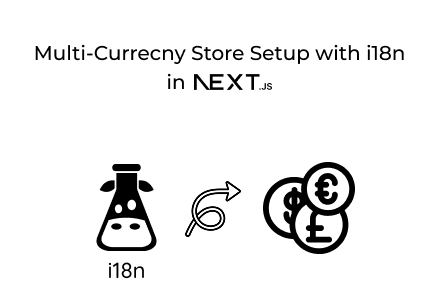
Multi-currency Next.js stores enhance global sales by providing localized pricing, building user trust, increasing conversions, and faultlessly supporting international customers with real-time currency switching and translations.
Key Points
In today’s borderless e-commerce world, creating an online store that supports multiple currencies is just as crucial as supporting multiple languages. If you’re using Next.js, combining i18n with multi-currency support ensures your store feels local to customers worldwide. Whether you’re developing custom apps or managing a global e-commerce platform, letting users pay in their local currency builds trust, increases conversions, and boosts customer satisfaction.
This guide takes you through a step-by-step setup for multi-currency support with i18n in a Next.js App Router project, making it easy to display products in currencies like USD, EUR, and IRR (Iranian Rial).
To get started, install next-intl for i18n along with a currency formatting library like Intl.NumberFormat (native to JavaScript).
For custom currency formatting, you don’t need extra dependencies—JavaScript already provides powerful internationalization APIs.
Create a directory to hold locale JSON files along with a currency configuration.
Folder Structure:
Example en.json:
Currency Config (config.ts):
This separation guarantees proper handling of both text translations and currency formats—a best practice in custom app development.
Detect the user’s preferred language and currency from cookies.
File: src/i18n/request.ts
This setup guarantees that translations and currencies are loaded dynamically based on user preferences.
Wrap your app with NextIntlClientProvider, providing both locale and currency configurations.
File: app/layout.tsx
Here, CurrencyProvider is a custom context you will create to manage currency state.
Enable users to switch their currency instantly.
Component Example:
This dropdown allows users to change prices to their preferred currency quickly.
Use Intl.NumberFormat with your set locale and currency.
Example: ProductCard.tsx
export default ProductCard;
This makes sure that 5 is shown as $5.00, €5.00, or ریال 5 depending on the chosen currency.
At this stage, your store:
This is invaluable for businesses, ranging from freelancers offering custom app development to an enterprise app development company serving global e-commerce clients.
Supporting multiple currencies in a Next.js store boosts trust, usability, and conversions across global markets. By integrating i18n with currency handling, your app ensures customers see prices in their familiar currency while enjoying localized content.
Whether you’re running a startup store or a large-scale app development company, a multi-currency, multi-language setup future-proofs your application and maximizes global reach. Looking to expand internationally? Multi-currency support isn’t just a bonus—it’s essential for modern e-commerce success.

©2025Digittrix Infotech Private Limited , All rights reserved.