Home - Scripts - Website Development
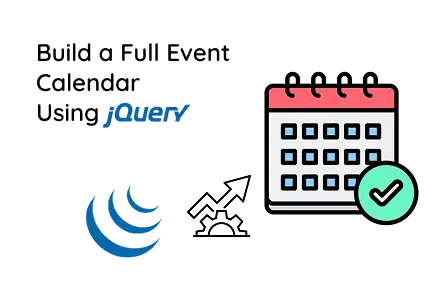
Interactive FullCalendar lets users add events, select dates, and update calendars instantly, ideal for productivity apps, planners and admin dashboards.
Key Points
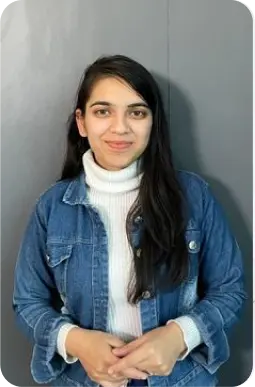
Web Developer
Pragati S.
3 min read
3+ yrs of crafting high-performance websites with clean code and modern tech—turning ideas into digital experiences.
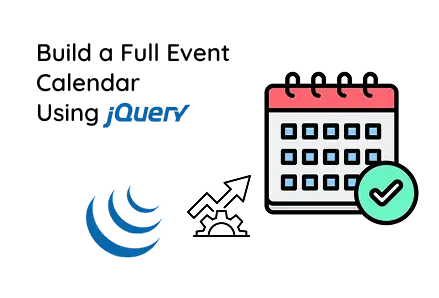
In today’s digital age, businesses and developers often seek efficient ways to manage and present events or schedules directly on a website. One practical solution is to integrate an interactive calendar that allows users to view and add events with ease. This tutorial walks you through building a dynamic FullCalendar-based event scheduler using Bootstrap, jQuery and FullCalendar CDN technologies commonly used by any modern web development company.
Whether you're working on a custom website development project or offering web development services to clients, having a robust event management feature is a valuable addition to your frontend toolkit.
Let’s dive into the step-by-step implementation:
In custom website development, structuring your HTML is the foundation for front-end interactivity. This step sets up your page using the latest Bootstrap for styling, FullCalendar for event rendering, and jQuery for DOM manipulation, a standard stack used in many web development services.
This section provides the HTML structure for the calendar display and the Bootstrap modal form used to input events. In web development services, clean and modular UI components like modals are essential for user engagement. Web development companies frequently use Bootstrap modals for gathering inputs without page reloads.
<h2 style="text-align : center">Full Calendar with Events</h2>
<div id="calendar"></div>
<!-- Modal markup -->
<div class="modal fade" id="eventModal" tabindex="-1" aria-labelledby="eventModalLabel" aria-hidden="true">
<div class="modal-dialog modal-lg">
<div class="modal-content">
<form id="eventForm">
<div class="modal-header">
<h5 class="modal-title" id="eventModalLabel">Add/Edit Event</h5>
<button type="button" class="btn-close" data-bs-dismiss="modal" aria-label="Close"></button>
</div>
<div class="modal-body">
<div class="mb-3 form-group">
<label class="form-label">Title</label>
<input type="text" id="title" class="form-control" required />
</div>
<div class="mb-3 form-group">
<label class="form-label">Start Date</label>
<input type="date" id="start_date" name="start_date" class="form-control" required />
</div>
<div class="mb-3 form-group">
<label class="form-label">End Date</label>
<input type="date" id="end_date" name="end_date" class="form-control" required />
</div>
</div>
<div class="modal-footer">
<button type="submit" class="btn btn-primary">Save Event</button>
</div>
</form>
</div>
</div>
</div>
To enable dynamic behavior, web development companies include external JavaScript libraries such as Bootstrap JS (for modals) and FullCalendar JS (for date management). This step ensures your event calendar can interact with user actions, a must-have for robust custom website development.
This is where FullCalendar is initialized and wired to respond to user actions. Using jQuery, we attach behaviors such as opening the modal on date selection and dynamically rendering events.
These interactive features are often included in custom website development projects handled by a web development company to improve usability and data input.
This integration results in a user-friendly, drag-select calendar:
A visual calendar view (monthly)
Click-and-select date functionality
Bootstrap modal for event details
Instant rendering of events
Perfect for booking systems or schedule managers
For web development companies, adding such dynamic tools improves the usability of client websites, making your web development services more valuable.
This event calendar implementation showcases how simple front-end tools can deliver powerful functionality. It's a practical component used across various custom website development projects, from schools and clinics to event planners and admin dashboards.
Whether you are part of a web development company or a freelancer offering web development services, integrating FullCalendar with Bootstrap and jQuery is a smart way to add value. You can expand it further with backend integration (PHP, Node.js, Firebase) to save events persistently.

©2025Digittrix Infotech Private Limited , All rights reserved.