Home - Scripts - Website Development
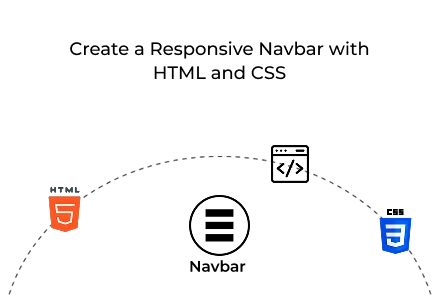
A responsive navbar built with HTML and CSS improves web usability, supports scalable design and improves user navigation without relying on JavaScript dependencies or frameworks.
Key Points
In modern web design, responsiveness and user-friendly navigation are non-negotiable. A responsive navigation bar ensures that your users can interact with your website perfectly on any device, from desktops to smartphones.
This guide is ideal for developers and teams involved in custom web development or offering web development services. It explains how to create a modern, responsive navigation bar using only HTML and CSS, with no JavaScript required.
A clean and semantic structure ensures maintainability and ease of styling. The following HTML code forms the foundation of the responsive navbar:
Input[type="checkbox"]: Used to toggle the menu open/close using only CSS logic.
Hamburger-lines: Visual hamburger icon consisting of three lines.
Menu-items: The main navigation links are visible in the web layout.
Logo: Site branding or logo header.
In web development services, creating adaptable layouts for varying screen sizes is crucial. This section controls how the navbar behaves in a standard web view (desktop/laptop):
Nav links are inline using Flexbox.
Hamburger and checkbox are hidden:
Show Hamburger
Flexbox is used to order the logo and navigation items.
The hamburger menu and toggle input are hidden in larger viewports.
This setup is ideal for professional web platforms, dashboards, and B2B web solutions.
For responsive layout adjustments, the hamburger icon is enabled through CSS transforms. This section styles the three lines and animates them into an “X” when activated.
This CSS-only animation approach improves performance and reduces dependencies, making it ideal for high-performance custom web development.
Scalable and accessible styles are essential in modern UI development. Below are key CSS settings that enhance layout quality and user experience.
Uses rem units for scalable design across different web browsers.
Applies box-shadow for depth and elevation.
Leverages Flexbox for alignment and spacing.
Maintains clean and professional aesthetics.
Incorporating this kind of responsive navigation system into your custom web development projects ensures a consistent, accessible, and modern user interface. Whether you're offering web development services for startups, enterprises, or agencies, this approach provides a solid foundation for a clean and functional navigation experience.

©2025Digittrix Infotech Private Limited , All rights reserved.