Home - Scripts - Website Development
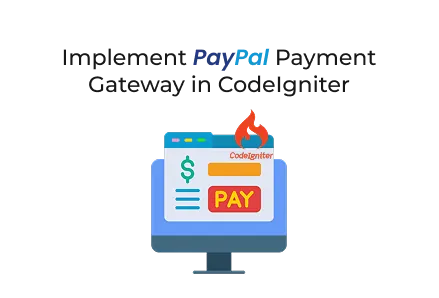
PayPal integration in CodeIgniter enables businesses to accept secure online payments. Developers can easily create donation forms, success and cancel pages, and facilitate smooth transactions worldwide.
Key Points
Adding a secure payment gateway is an essential step in modern web development. Among all options, PayPal remains one of the most trusted and widely used online payment platforms globally. It enables businesses and developers to provide seamless and secure transactions effortlessly.
This guide walks you through integrating PayPal Checkout into CodeIgniter 4 by creating a simple donation system. You will learn to set up the PayPal SDK, configure environment variables, define routes and controllers, and build a user-friendly frontend using Bootstrap 5.3 and jQuery 3.7.
This tutorial is ideal for developers, businesses investing in custom web development, or anyone looking to add secure payment features to their CodeIgniter projects.
Before starting with CodeIgniter:
These credentials are important for secure PayPal API integration. Always start with Sandbox for safe testing before moving to Live mode.
Run the following Composer command inside your CodeIgniter 4 project root:
Why?
The PayPal SDK makes integration easier by handling authentication, API requests, and error management. This removes the need for manual cURL/HTTP code and is a common method used when businesses hire PHP developers for advanced payment solutions.
Store your PayPal credentials in the .env file for security:
Using environment variables is best practice in web app development, helping keep your keys safe from accidental exposure.
Open app/Config/Routes.php and add the following routes:
These routes define the donation form, payment request, and success/cancel callbacks.
Create a new file app/Controllers/PaypalController.php:
This controller manages donation input, sets up PayPal Checkout, and redirects users appropriately.
Create app/Views/paypal_donate.php:
app/Views/paypal_success.php
app/Views/paypal_cancel.php
This feature is essential for businesses involved in custom web development or web app development because it allows them to accept secure payments worldwide.
For advanced setups like subscription billing, webhooks for payment verification, or enterprise-level integrations, you might think about hiring professional PHP developers or partnering with a web development firm.

©2025Digittrix Infotech Private Limited , All rights reserved.