Integrate Razorpay with Node.js & React to facilitate secure online transactions, providing a smooth checkout experience with real-time payment processing.
Key Points
With Over 14 years of Experience in the IT Field, Helping Companies Optimise there Products for more Conversions
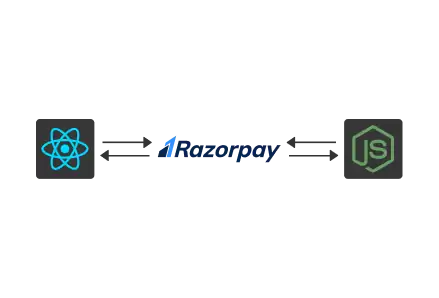
Integrating Razorpay into your Node.js and React applications allows for hassle-free online transactions that help businesses accept payments from credit/debit cards, UPI, net banking, and wallets. It allows businesses to handle online transactions securely and efficiently. Whether you are using an eCommerce website, mobile app development, or SaaS development, integrating a trusted payment gateway increases user experience and makes payment seamless.
This guide will walk you through the integration of Razorpay with a Node/Express backend and a React frontend for a full-stack application step by step.
Subscription or one-time? Find the best payment gateway for your business model and maximize your revenue efficiently.
Before starting, ensure that you have the following:
Go to Razorpay Dashboard
Note: Use test keys for development. Switch to live keys when deploying.
npm init -y
npm install express dotenv cors axios crypto razorpay
POST /create-order - Create a Payment Order
This endpoint generates a new order using the Razorpay API and returns an orderId, which is needed to initialize the payment process.
POST /api/verify-payment - Verify Payment Signature
This endpoint verifies whether the payment made by the user is genuine by validating the Razorpay signature.
Successful Payment
Invalid Signature
npm install axios
In public/index.html, add the Razorpay checkout script inside the <head> tag:
<script src="https://checkout.razorpay.com/v1/checkout.js"></script>
Integrating Razor Pay with Node.js and React is the most important aspect of the e-commerce, mobile app development and SaaS business for transaction payments. With the help of APIs and SDKs, you can easily integrate such seamless and secure payment solutions into your web development projects.
This guide will help the developers in implementing effective Razorpay payment integration in the applications, ensuring secure transactions and better user experience.

©2025Digittrix Infotech Private Limited , All rights reserved.