Laravel allows easy multiple file uploads with validation and storage. It improves user experience by securely handling files and supporting image previews in just a few steps.
Key Points

Web Developer
Saloni
3 min read
Skilled web developer with 2+ years of hands-on experience delivering fast and functional websites.
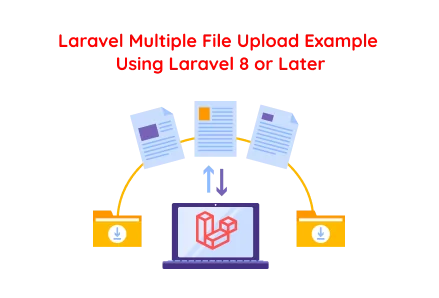
In modern website development services, handling multiple file uploads efficiently is a common requirement for custom web development projects. Whether you're building a user dashboard, admin panel, or enterprise-level application, implementing a secure and intuitive file upload feature is crucial. Laravel, known for its elegance and developer-friendly syntax, offers a robust and scalable way to manage file uploads.
In this guide, we will walk you through the process of creating a multiple image/file upload feature using Laravel 8.x or later. This tutorial is designed for those looking to hire laravel developers or Front-end Developers for custom solutions, as well as Laravel enthusiasts aiming to expand their practical knowledge.
Let’s get started.
Before diving in, make sure you have the following:
Laravel 8.x or later installed.
Basic understanding of Laravel routing, controllers, and Blade views.
Storage linked (storage/app/public to public/storage) via artisan command:
php artisan storage:link
In your Blade view file (resources/views/upload.blade.php), create a user-friendly form that allows users to upload multiple images. This step is critical in custom web development, especially when focusing on user experience, which Front-end Developers must consider.
upload.blade.php:
Add the following routes to your routes/web.php file to manage GET and POST requests:
Run the artisan command to generate a controller:
php artisan make:controller FileUploadController
Now, update your controller file: app/Http/Controllers/FileUploadController.php
This controller efficiently handles multiple file uploads while applying validation rules, an important feature in any secure custom web development service.
Create another view file to preview uploaded files after successful upload:
resources/views/uploadfilepreview.blade.php
Implementing multiple file uploads in Laravel offers several advantages for businesses and developers alike. Whether you're offering website development services or looking to build scalable web apps, here are the key benefits:
Excellent User Experience
Scalable for Large Projects
Built-In Security
Customizable Storage Options
Rapid Development
Developer-Friendly Structure
Improved Project Value
Whether you're an entrepreneur looking to build scalable applications or a business aiming to enhance your website development services, mastering file uploads in Laravel is essential. This multiple file upload example not only demonstrates how to create an efficient feature using Laravel but also lays a strong foundation for custom web development.
If you're looking to expedite your development process or require expert assistance, you can hire Laravel developers or work alongside seasoned front-end developers to ensure your project upholds high-performance and security standards.
For more robust and scalable solutions, contemplate incorporating this functionality into a broader ecosystem featuring advanced validation, cloud storage and real-time feedback.

©2025Digittrix Infotech Private Limited , All rights reserved.